Compositing URL spaces using your load balancer
If your Diffusion™ servers are located at a different URL to the Diffusion browser clients hosted by your web servers, you can use a load balancer to composite the URL spaces.
Security features in some browsers prevent web-based Diffusion clients from making requests to your Diffusion server if your Diffusion server is in a different URL space to the web server you use to host your client.
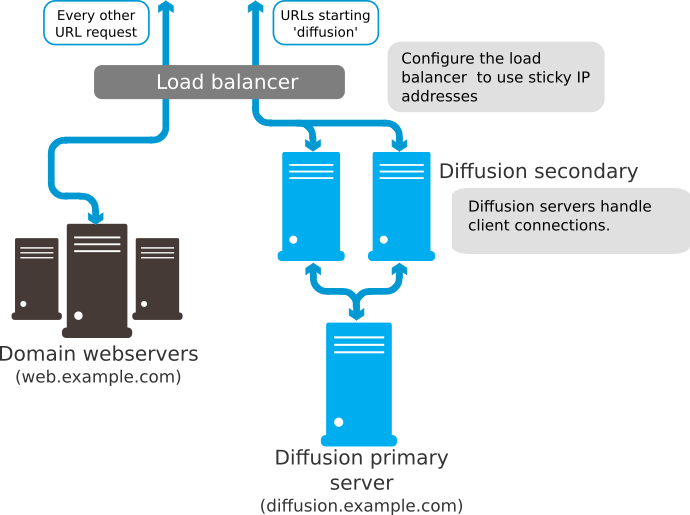
- Your web content is hosted on web.example.com and your Diffusion servers are hosted on diffusion.example.com.
- The load balancer composites the URL space so that requests to Diffusion at web.example.com are routed to Diffusion servers hosted on diffusion.example.com
- To the client, both the web and the Diffusion content appear to be hosted on web.example.com. This avoids any cross-domain security issues.
If you choose not to use your load balancer to composite the URL spaces, you can set up cross-domain policy files that allow requests to the different URL spaces.