Diffusion management console
A web console for managing the Diffusion™ server.
About
The Diffusion management console is an optional feature. It is deployed by default. It exists to give you an easy way to monitor and manage your Diffusion solution using a web browser.
To remove the console, you can delete the console files from html/console and html/classic-console within your installation directory.
Dependencies
The new console requires the latest version of a modern browser such as Chrome, Firefox, or Edge. Internet Explorer is no longer supported.
Classic console
Diffusion 6.5 includes a completely re-engineered console with an improved interface, better scalability and more help integration.
The "classic" console from previous versions is available at https://localhost:8080/classic-console. The classic console is no longer being actively developed and will be removed in a future release.
Logging in
The console is available in a fresh local installation at https://localhost:8080/console.
The console is secured by a principal (username) and password. The principal you use to log in must have permissions to view and act on information on the Diffusion server, for example by having the ADMINISTRATOR role.
The console can optionally be configured to allow users to log in with an external authentication provider. This is useful for integrating Diffusion with corporate single sign-on (SSO) systems. For more information, see Configuring the Diffusion management console.
- principal: 'admin'
- password: 'password'
This user has the correct permissions to use all of the console's capabilities. For more information, see Pre-defined users.
Features: Overview tab
The Overview tab of the console contains panels providing key information about the server.
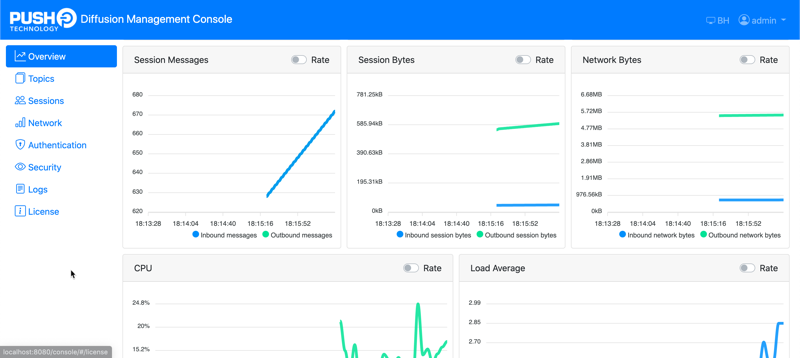
Features: Topics tab
You can use this section to browse and interact with the Diffusion topic tree. You can browse the live topic tree, subscribe to topics and add/delete topics.
This tab also enables you to create topic metric collectors and topic views.
In the Metric Collectors section, specify the topics to include using the topic selector syntax. You can optionally choose to group by topic type. For more information about metric collectors, see Metrics and Configuring metrics.
In the Topic Views section you can create a topic view using a topic view definition. See Topic views for more information.
Features: Sessions tab
The Sessions tab shows a live list of the sessions connected to the Diffusion server in the Open sessions section, including session ID, IP address, connection and transport type, and total session time.
You can use the Metric Collectors section of this tab to configure a session metric collector. These enable you to gather information on a subset of all sessions. The Metrics section displays the output of your session metric collectors.
Each session metric collector provides information about the number of sessions (open, connected, peak and total), as well as inbound and outbound traffic in both bytes and number of messages. You can optionally group the sessions within a collector by session properties.
In the Metric Collectors section, specify the sessions to include using the session filter syntax.
You can group by session properties.
For more information about metric collectors, see Metrics and Configuring metrics.
Features: Security tab
The Security tab shows a live list of security roles that are configured on the the Diffusion server system authentication handler. You can configure roles and isolated paths from this tab.
For more information about security, see Security.
Features: Logs tab
The Logs tab shows a live color-coded display of log entries emitted by the server at the levels of INFO, WARN, and ERROR.