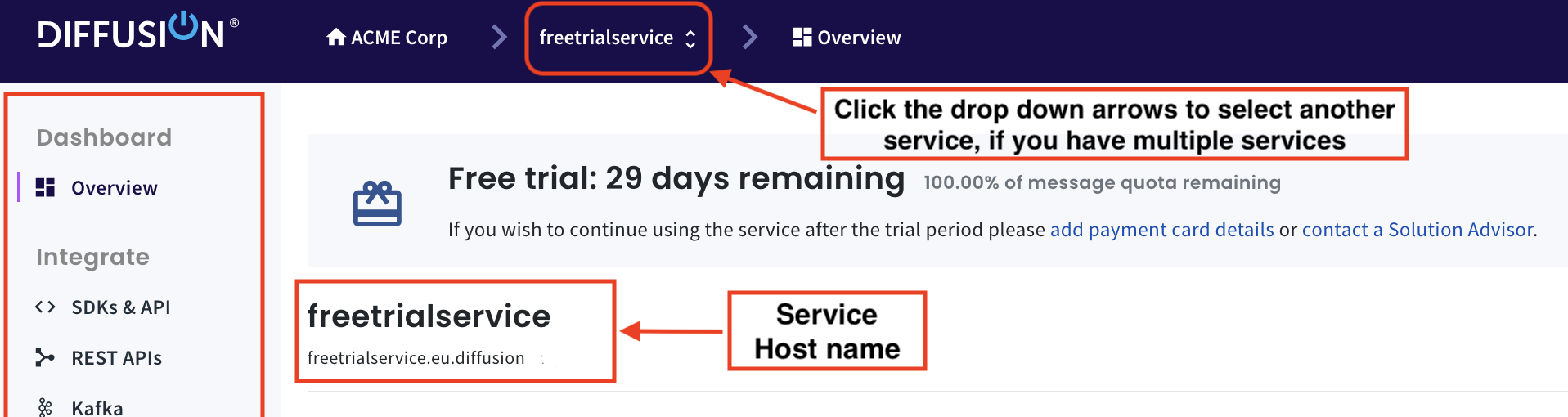Set up a Diffusion® Cloud account
This topic shows you how to begin using Diffusion® Cloud, as a first-time user.
To begin using Diffusion cloud, you must:
-
Create a Diffusion® Cloud account
-
Set up a trial service
-
Know your hostname
1. Create a Diffusion® Cloud account
To create an account:
-
Sign up for a free Diffusion® Cloud account, or login using your Google™ or GitHub account.
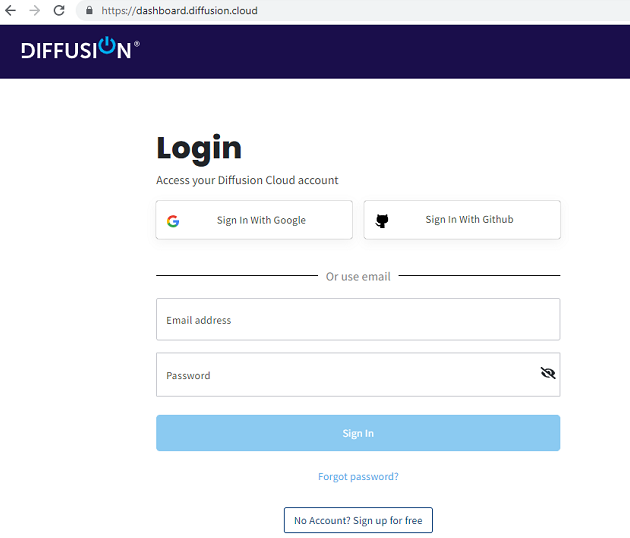
-
Check your email inbox, and verify your email. This will take you to the Diffusion® Cloud Dashboard, as shown below.
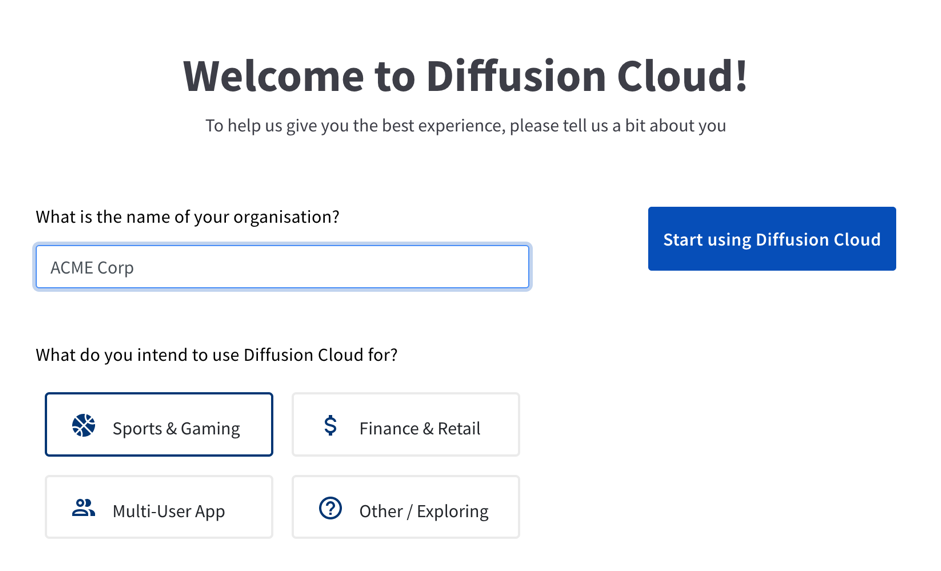
-
Enter on-boarding details such as the name of your organisation and the use case, and click Start Using Diffusion Cloud.
2. Set up a trial service
Upon your registration, you can use a 30-day free trial service. Simply clock on "Create a Service" to set up your free trial service.
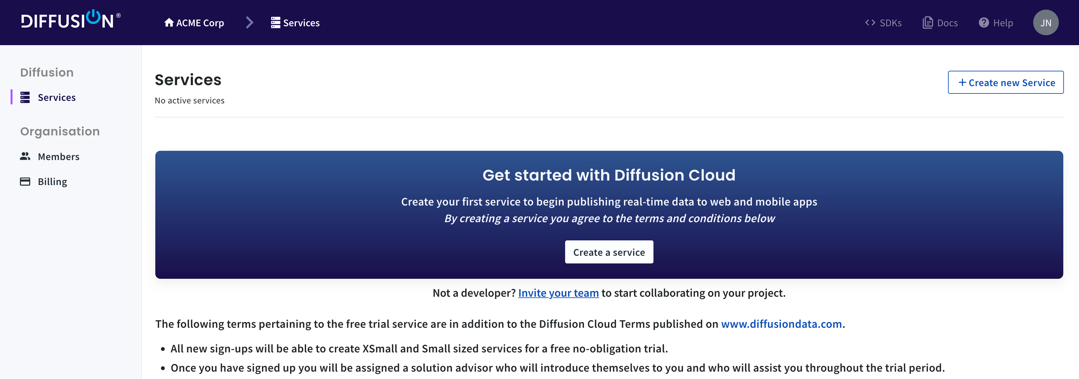
Important: It’s worth mentioning that entering credit card details is not mandatory at this stage. If you decide to continue using your trial service without interruption, you have the flexibility to either provide payment card details at any point during the trial period, or get in touch with our solution advisers to discuss and negotiate a contract.
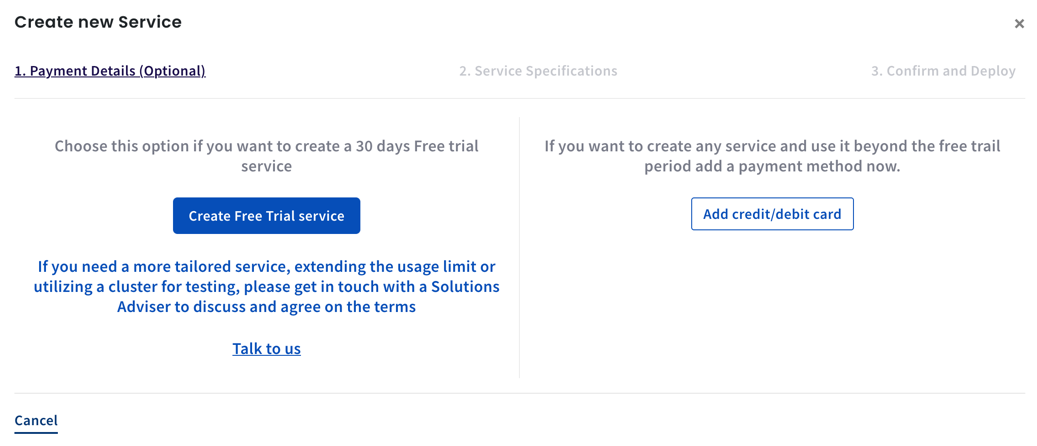
To create the service, please input the desired name for your trial service and choose the location and size from the available options, XSmall and Small. Be mindful of the service limitations details on our pricing page. Should you require a more robust trial service or which to extend the trial duration, kindly reach out to our solution advisers at [email protected].
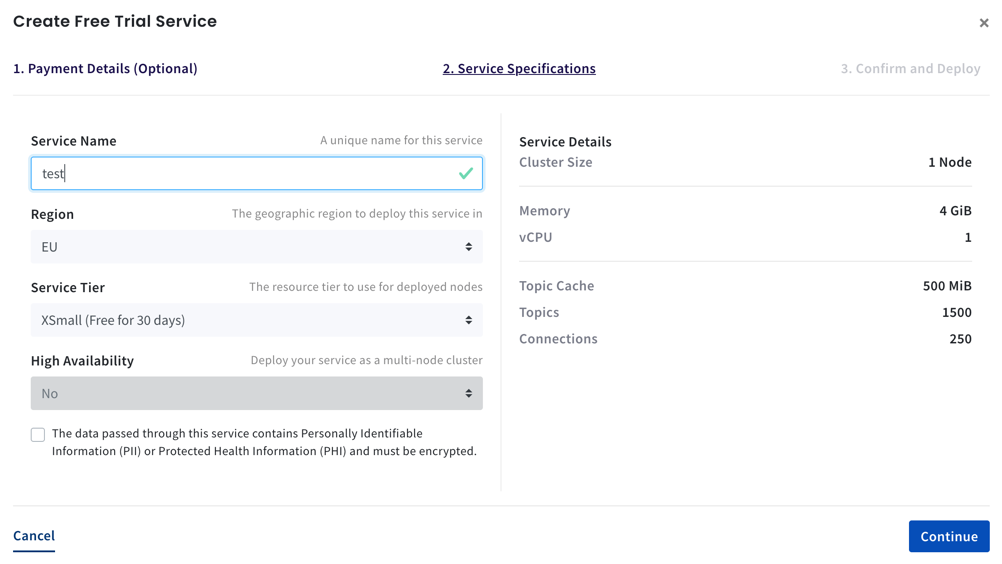
Trial service important terms
-
The free trial period lasts for 30 days, with a limit of 200 million messages sent and received.
-
During the free trial period, only one XSmall or Small tier service is accessible. If there is a requirement for a more robust service, extending the usage limit or utilising a cluster for testing, you should get in touch with a solution adviser to discuss and agree on terms.
-
During the trial period, only one adapter of each type is available for testing. A limit of 100 million messages applies per adapter.
Diffusion® Cloud Dashboard
Once you have logged in, you will see the Diffusion® Cloud Dashboard. This is your single point of entry for managing your services, subscriptions, and Diffusion® Cloud account.
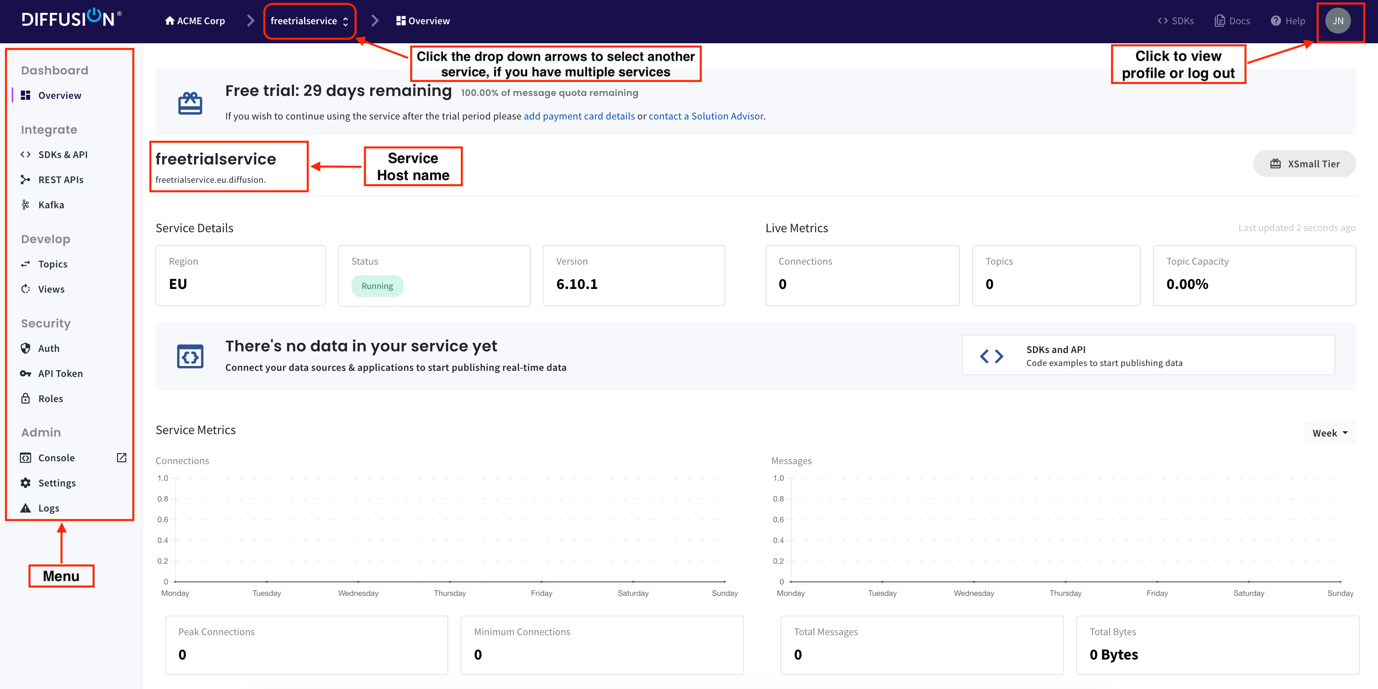
-
Menu
The left-hand-side of the Dashboard displays the menu. Click a menu item to view more details, or perform related tasks.
3. Find your service’s hostname
To connect your applications to Diffusion® Cloud, you need your service’s hostname.
To find your hostname, follow these steps:
-
Once you have set up a triel service, on the Dashboard, click Overview from the menu.
-
Find the hostname underneath your service’s name.
If you have multiple active services, select the required service from the drop-down arrows on the breadcrumb trail, and then click Overview.