Login
To open the console and log in to it, follow these steps:
-
Ensure that Diffusion® is started, by following the steps in Installing and starting Diffusion®
-
Start a web browser, and connect to the URL for Diffusion®, e.g.
localhost:8080 -
Once the page has loaded, click the
Go to consolebutton. -
Enter your Diffusion principal and password. By default, these are
adminandpassword.
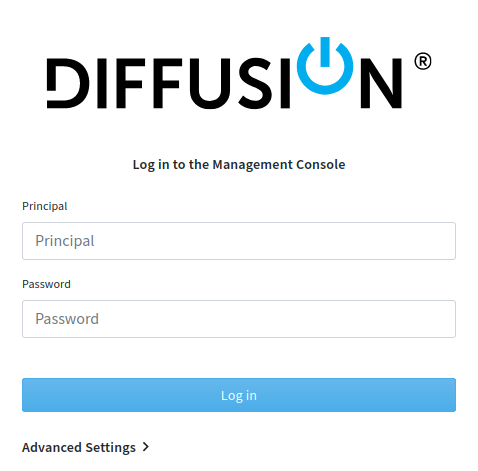
Creating a new user
The admin user has the power to control everything with the Diffusion® server. To create a new user with more restrictive permissions, follow these steps:
-
Click on the Authentication tab located on the left side of the page to open the list of Principals. A principal is equivalent to a user.
-
Click the
Add principalbutton. -
Enter a name for the new user.
-
Press the
Add rolesbutton. -
Select the ADMINISTRATOR to create a new administrator, or the CLIENT role for a user with fewer permissions.
This adds the newly created user to the system.
You can now use the newly created principal and password to log in to the console.